moto4lin allows you to access your cell phone's file system under linux. Upload/Download pictures, ringtones, etc. There's lots more supported now, I would definitely recommend checking out the Supported Models section at the motor4lin wiki. Here is the list of 'officially' supported models (moto phones not listed here may also work, try it out):
C350, C350l, C380, C650, V180, V220, V300, V500, V547, V600, E398, E1000, L6Installing moto4lin
Install moto4lin_0.3+cvs20050925-2_i386.deb or moto4lin-0.3.tar.bz2
Configure moto4lin
Now run moto4lin...
Code:
~$sudo moto4lin
You need to run it under root, to access the P2K mode on your phone, at least until its fixed, or someone figures out how to run it as normal user.
In the bottom status bar of the moto4lin window it should say, at least the first time: '[info] Phone pluged as AT'
GoTo: Settings -> Preferences...
Set 'ACM Device' = '/dev/ttyACM0'
Then we need to figure out the following,
'AT Vendor ID',
'AT Product ID',
'P2K Vendor ID',
'P2K Product ID'.
Click 'Update List' -> retrieves a list of the 'AT Vendor ID' and 'AT Product ID' of all your USB devices. Find your cell phone's AT IDs from the list.
(Once you have found it write it down, because an ODD thing is when moto4lin is run under root, it does not save any changes to settings)
Select 'Switch to P2K' -> if it is successful, it should say '[info] Phone pluged as P2K' in the status bar of the main window.
Clicking 'Update List' again will now retrieve the 'P2K Vendor ID' and 'P2K Product ID' of all your USB devices. Write your cell phone's P2K IDs down.
(Once you have found it write it down, because an ODD thing is when moto4lin is run under root, it does not save any changes to settings)
Select 'Switch to P2K' -> if it is successful, it should say '[info] Phone pluged as P2K' in the status bar of the main window.
Clicking 'Update List' again will now retrieve the 'P2K Vendor ID' and 'P2K Product ID' of all your USB devices. Write your cell phone's P2K IDs down.

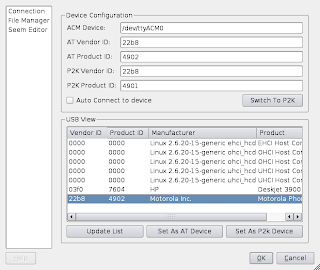
Running moto4lin
Click 'Connect/Disconnect' then click 'Update list'.
Now you can browse all inside your phone.

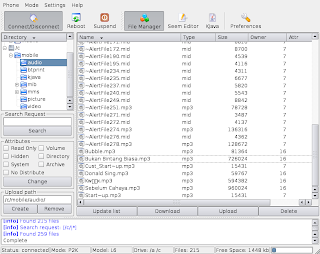



No comments:
Post a Comment